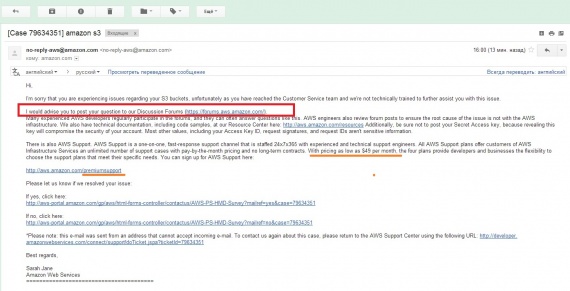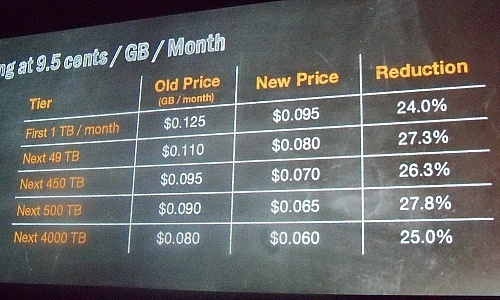SSE-C Amazon S3
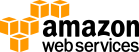
Amazon S3 теперь поддерживает на стороне сервера шифрования с предоставленных клиентом ключей (SSE-C), новый вариант шифрования для Amazon S3.
docs.aws.amazon.com/AmazonS3/latest/dev/ServerSideEncryptionCustomerKeys.html
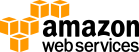
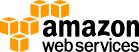
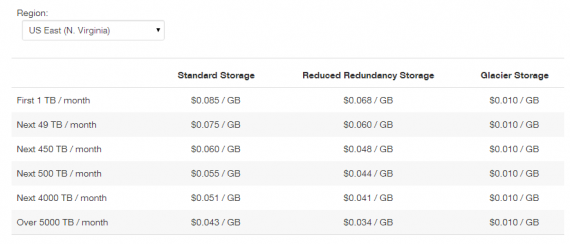
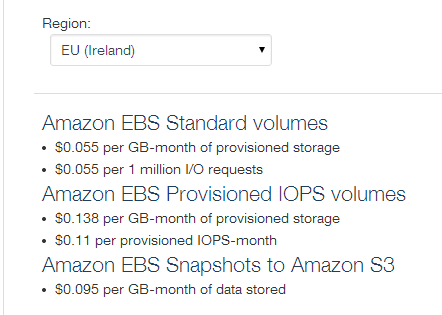


Dear Amazon Web Services Customer,
We are excited to announce support for hosting static websites on Amazon S3 at the root domain. Visitors to your website can now easily and reliably access your site from their browser without specifying “www” in the web address (e.g. “example.com”). Many customers already host static websites on Amazon S3 that are accessible via a “www” subdomain (e.g. “www.example.com”). Previously, to support root domain access, you needed to run your own web server to proxy root domain requests from browsers to your website on S3. Running a web server to proxy requests introduces additional costs, operational burden, and another potential point of failure. Now, you can take advantage of S3’s high availability and durability for both “www” and root domain addresses.
To get started, open the Amazon S3 Management Console, and follow these simple steps:
1. Create an S3 bucket with the same name as your “www” subdomain (e.g. “www.example.com”). This is the bucket where your web content will be kept. Within the “Static Website Hosting” tab, choose “Website hosting enabled” (see our documentation for configuring website hosting for a bucket). Click “Save.”
2. Create another S3 bucket with the same name as your root domain (e.g. “example.com”). Within the “Static Website Hosting” tab, choose “Redirect all requests to another host name”. In the input box, enter the name of your “www” subdomain (e.g. “www.example.com”) and click “Save.” This ensures that end users that access your website by typing “example.com” will be redirected to content in your “www” subdomain bucket.
3. Register your DNS with Amazon Route 53. Within the Amazon Route 53 Management Console, create a new hosted zone for your root domain (e.g. “example.com”). Create a new record set of Type “A – Ipv4 address.” Select “Yes” for Alias and then choose the value that corresponds to your root domain name. See our walkthrough for more information on setting DNS records and using Route 53.
For more information on hosting your static website on Amazon S3 and support for hosting websites at the root domain, review our walkthrough in the Amazon S3 Developer Guide.
Sincerely, The Amazon S3 Team